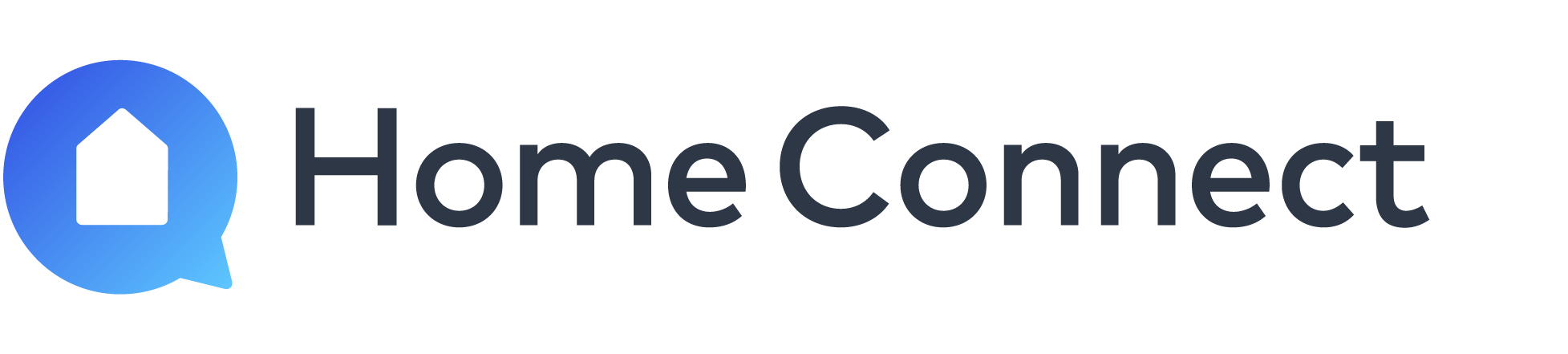We would like to help you with setting up your home appliance with Home Connect.
How to connect your home appliance with Home Connect
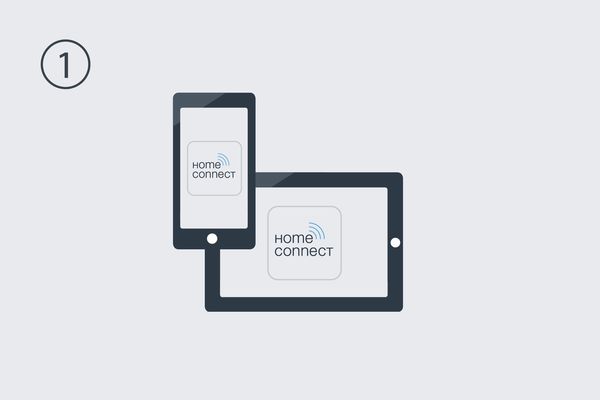
Step 1: Download the Home Connect app and create your user account
- Search for Home Connect in your App Store and download the app. Create your user account, with your name and e-mail address.
- You will receive an e-mail with a validation link. Confirm your registration by clicking on the validation link. After validating your registration, return to the Home Connect app and sign in.
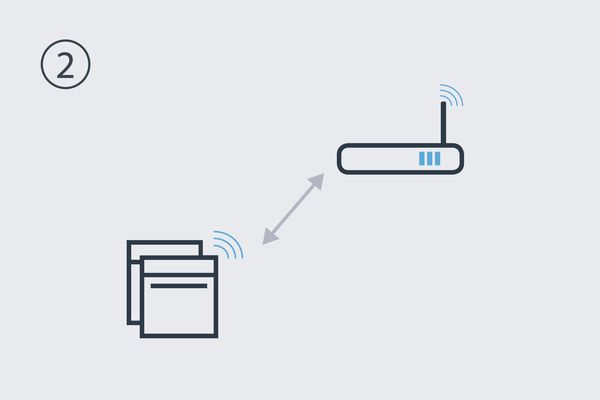
Step 2: Connect your home appliance with your home network
Click on “Add appliance“ to start the Home Connect installation. There are two ways in which home appliances can be integrated into your home network:
Wireless Protected Setup:
Switch on your home appliance and go to the appliance settings. Navigate to Automatic Network Connection (also called AC) on the home appliance and click on connect. Approach now your Wi-Fi router and activate the WPS function. Please refer to your router manual for further details.
Step-by-step Setup
How to connect your home appliance - if you have router with no WPS button:
Switch on your home appliance and go to the appliance settings. Navigate to Manual Network Connection (also called SA) on the home appliance and click on connect. Since this step may vary on different home appliances, please see the printed installation guide (supplied with your home appliance or download below). The home appliance now establishes its own temporary Wi-Fi network with the name „HomeConnect“. Take your Smartphone or Tablet and connect it with this temporary network (password: "HomeConnect"). Then return to the Home Connect app and enter your home network credentials which will be passed on to the home appliance to connect itself within your home network.
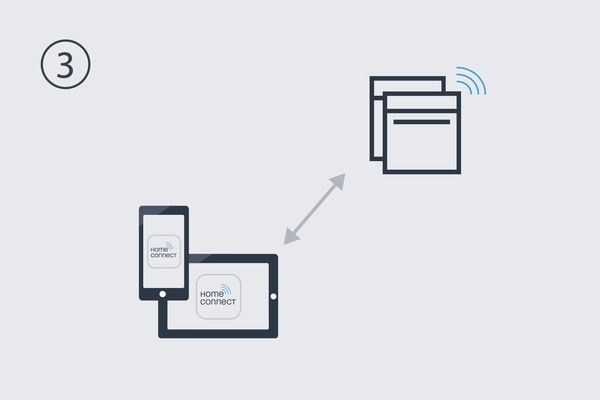
Step 3: Add your home appliance to your Home Connect account
To finalize the setup, you need to add the home appliance to your Home Connect account. Go to your home appliance and navigate to the settings. Then activate "Connect to the app". Since this step may vary on different home appliances, please see the printed installation guide (supplied with your home appliance or download below). The Home Connect app automatically detects your appliance. To complete the installation process, select "Add device" in the app.
Video tutorials and installation guides

Need additional support?
Check out our Video tutorials or installation guides!