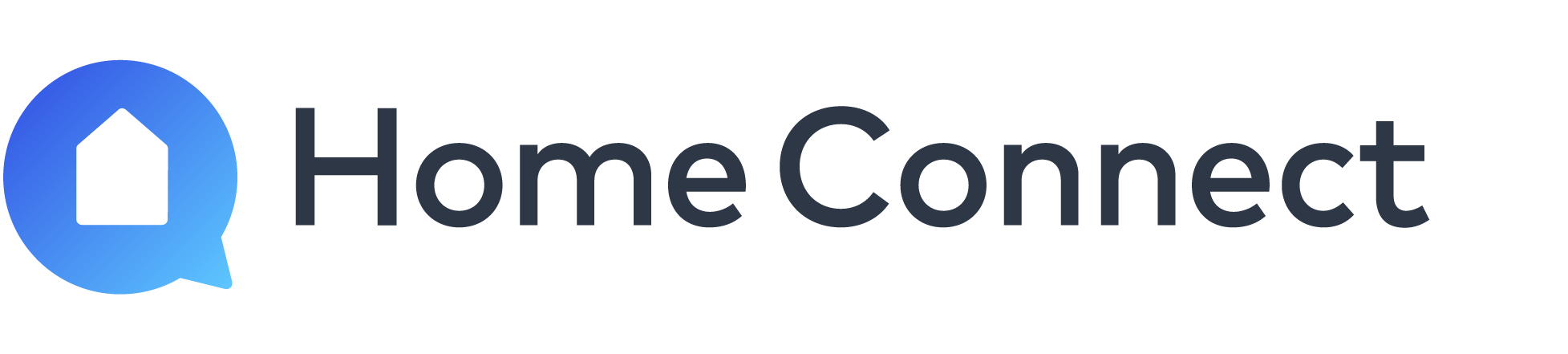You can use Amazon Alexa with Home Connect in just a few steps. If you still do not know how to proceed, you can find information on the setup, the voice commands with which you can control the Home Connect appliances and frequently asked questions about Amazon Alexa in conjunction with Home Connect.
Connect Alexa with Home Connect & Activate Skills

Step 1: Download & Register to Home Connect
If you already have a Home Connect user account, make sure that all your home appliances are connected to this account. To create a new user account, download the Home Connect iOS or Android app from the relevant app stores. After successful registration, link it to your home appliances. To do this, follow the instructions in the app or read the insert which comes with your Home Connect appliances.
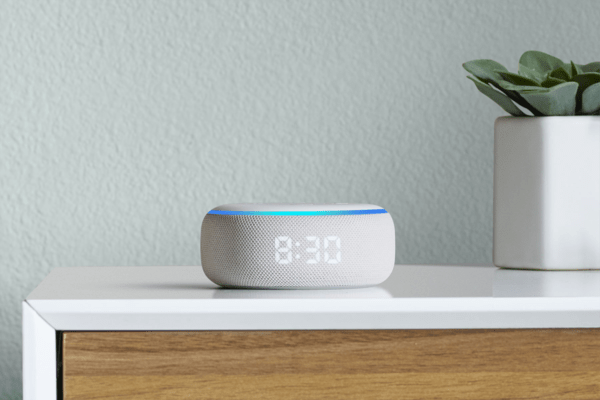
Step 2: Connect Amazon Echo to your user account
Make sure that your Amazon Echo is linked to your Amazon user account. Log in via your Alexa app or at alexa.amazon.de and check your settings.
Activate the skill and add smart appliance
Visit the Alexa Skill Store and search for "Home Connect" skills. Activate the desired skill and log in using your Home Connect user details. Your Home Connect appliances are now linked to Amazon Echo via your user account and you can get started.
Create routines
Create your personal routine
Routines can be used to automate processes and thus make your everyday life even easier and more convenient. You just define an event ("When this happens") and add one or more actions ("Add action").
With Home Connect and Amazon Alexa you can set up your personal routine with your connected appliances in the Amazon Alexa app, create your own name for the routine and get started.
Prepare a coffee with your personal routine
After successfully creating a routine and adding a home appliance, Alexa will take care of preparing your preferred coffee together with many other actions you can choose from, for example your favorite music.
Controlling Home Connect via Alexa using your voice

Voice commands for the Home Connect Coffee Machine Skill
With the voice commands for coffee machines, you can ask Alexa to prepare your favorite coffee. Simply try out the following commands or check out many more below.
"Alexa, start my coffee machine"
"Alexa, ask my coffee machine for an espresso"
"Alexa, tell my coffee machine to make a large, strong cappuccino"
"Alexa, ask my coffee machine for a strong coffee and start"
"Alexa, tell my coffee machine to turn on"
It may be that your coffee machine is in standby mode at the time the request is sent. In this case, the coffee machine will switch on automatically and start the rinse cycle. Please wait a few minutes until the cycle has finished and start again.
Alexa routines allow you to automate multiple tasks using a single trigger. You can create a list of actions that will happen after one of these triggers: voice, schedule, device, location, and alarm. For the coffee machine, you can include one of these actions in a routine:
- turn on the coffee machine
- turn off the coffee machine
- prepare one of several popular beverages (espresso, cappuccino, coffee, café latte, or latte macchiato)
- To prepare a beverage, the machine either needs to be already turned on, or you need to include turning it on in the routine. If you include both turning on and then preparing a beverage in the routine, you need to also include a “wait time” of at least 55 seconds, so that the
machine can rinse when it turns on
Examples of routines
* Turn on your coffee machine with your morning routine so it’s warmed up and rinsed by the time you get to the kitchen (“Alexa, good morning”)
* Make sure your coffee machine is turned off at night by adding it to your bedtime routine (“Alexa, I’m going out”)
* Create a coffee break routine to make your favourite beverage (”Alexa, make me a coffee”) *not currently supported by EQ.500 machines

Voice commands for the Home Connect Oven Skill
Alexa lets you control your Home Connect oven whatever situation arises in your home: „If you already know what you want to cook and know the settings, just use directly the Home Connect Oven Skill. If you need very precise guidance e.g. help with the best program for your dish, you can use the Home Connect My Oven Assistant Skill, which is always at your side.
Here some examples:
"Alexa, tell my oven to start top bottom heat at 180 degrees for 30 minutes"
"Alexa, tell my oven to start microwave mode"
"Alexa, tell my oven to set the temperature to 200 degrees"
"Alexa, tell my oven number two to start"
“Alexa, tell ask my oven when dinner will be ready"
Alexa routines allow you to automate multiple tasks using a single trigger. You can create a list of actions that will happen after one of these triggers: voice, schedule, device, location, and alarm. For the oven, you can include one of these actions in a routine:
- turn on the oven (this will also start the default program)
- turn off the oven
- start a program
Examples of routines
- Make sure your oven is turned off when you leave the house by adding it to your leaving home routine
- Create a mealtime routine to preheat your oven when you're ready to start dinner

Voice commands for the Home Connect My Oven Assistant Skill
If you want to prepare your favorite dish, but need assistance on which program or settings to use on your Home Connect oven, simply ask Alexa to help you:
- 'Alexa, ask my oven assistant how to cook fresh lasagne!'
- 'Alexa, ask my oven assistant how to prepare chips!'
- 'Alexa, ask my oven assistant how to reheat cold pizza!'
Alexa will tell you the perfect settings for your dish:
“In order to Cook fresh lasagne you can use top bottom heating for 32 minutes at 210 degrees Celsius.”
On top you can get support via display for the preparation of your dish.

Voice commands for the Home Connect Hood Skill
There are various commands you can control your Home Connect hood with. Depending on the dish you are cooking, simply ask Alexa to set the fan level adjust the light for a special ambient.
With just saying for example:
"Alexa, tell my hood to turn on"
"Alexa, tell my hood to turn on in level three"
"Alexa, tell my hood to use automatic mode"
"Alexa, tell my hood to turn off"
"Alexa, tell my hood to turn on the light"

Voice commands for the Home Connect Dishwasher Skill
Within a scheduled day, you can set a time delay for the dishwasher, use notifications to stay up to date or get information from Alexa when salt or rinse aid is empty.
You can use many more Alexa voice commands on your dishwasher with Home Connect, too by e.g. saying the following commands:
"Alexa, start my dishwasher"
"Alexa, ask my dishwasher how much time is left"
"Alexa, tell my dishwasher to start the normal program"
"Alexa, tell my dishwasher to start the Eco 50 program in two hours"
"Alexa, tell my dishwasher to run with half load"
Alexa routines allow you to automate multiple tasks using a single trigger. You can create a list of actions that will happen after one of these triggers: voice, schedule, device, location, and alarm. For the coffee machine, you can include one of these actions in a routine:
- turn on the coffee machine
- turn off the coffee machine
- prepare one of several popular beverages (espresso, cappuccino, coffee, café latte, or latte macchiato)
- To prepare a beverage, the machine either needs to be already turned on, or you need to include turning it on in the routine. If you include both turning on and then preparing a beverage in the routine, you need to also include a “wait time” of at least 55 seconds, so that the
machine can rinse when it turns on
Examples of routines
- Turn on your coffee machine with your morning routine so it’s warmed up and rinsed by the time you get to the kitchen (“Alexa, good morning”)
- Make sure your coffee machine is turned off at night by adding it to your bedtime routine (“Alexa, I’m going out”)
- Create a coffee break routine to make your favourite beverage (”Alexa, make me a coffee”) *not currently supported by EQ.500 machines

Voice commands for the Home Connect Washer Skill
Save yourself a trip to find out whether your laundry has already finished or remotely stop the program via voice to reload the washer if needed by using Alexa to do this – and many other things – instead. Use for example:
"Alexa, start my washer"
“Alexa, tell my washer to start Mix”
"Alexa, ask my washer how long is left"
"Alexa, tell my washer to turn off"
"Alexa, tell my washer to assist me"
Alexa routines allow you to automate multiple tasks using a single trigger. You can create a list of actions that will happen after one of these triggers: voice, schedule, device, location, and alarm. For the washer, you can include one of these actions in a routine:
- turn off the washer
- start a program
Examples of routines
- Make sure your washer is turned off when you go out by adding it to your leaving home routine
- Create a routine to start your washer with your preferred program
| Feature: | Command: |
| Assist | Alexa, tell My Washer to start Assist |
| 1.Which programm would you like to use? (Program) | |
| 2. Okay, which temperature? (Temperature) | |
| 3. Would you like to use the default spin speed? Yes/(Spin Speed) | |
| 4. Tell me which option you’d like to add or say skip. Skip/Option | |
| 5. The (Program) program will take approximately (Duration). You can set a time delay or say skip. Skip/(Duration) | |
| Start Program | Alexa, tell My Washer to start |
| Get General Status | Alexa, ask My Washer for its status |
| Get Duration Status | Alexa, ask My Washer how much time is left |
| Pause | Alexa, tell My Washer to pause |
| Resume | Alexa, tell My Washer to resume |
| Stop | Alexa, tell My Washer to stop |
| Reload | Alexa, ask My Washer if I can reload |
| Enable Notifications | Alexa, tell My Washer to enable notifications |
| Disable Notifications | Alexa, tell My Washer to disable notifications |
| Conform Program End | Alexa, tell My Washer to stop beeping |
| Turn Off | Alexa, tell My Washer to turn off |
| Easer Egg | Alexa, ask My Washer if it can launder money |
|
Configure Program | Alexa, tell My Washer to use the cottons program “Configure program” allows you to adjust the settings on the washer individually while keeping the session open. Just tell Alexa what you want to change (program, temperature, spin speed or option). When you change something, Alexa will then ask if you want to change something else. You can continue customising your wash cycle (eg. “spin speed 800”), say “no” to leave the program set on your washer, or start the program (if remote start is active). Here you can find all available programs, temperature, spin speed and option. |
||
| Alexa, tell/ask My Washer to… | Use / set / add | Program / Temperature / Spin Speed / Option |
| Program | Auto30 / Auto40 / Auto60 / Bedsheets / Chiffon / Cotton / Cotton Eco / Kidswear / Rapid Sixty / Curtains / Dark Wash / Dark Wash Jeans / Delicates / Lingerie / Down / Duvet / Drain / Drum Clean / Easy Care / Gentle Spin / Hygienic Wash / Hygiene Care / Mix / Nigh Wash / Monsoon / Outdoor / Soft Toy / powerSpeed 59 / Rinse / Rinse Spin / Rinse Spin Drain / Allergy Plus / sensoFresh / Shirts / Spin / Spin Drain / Sportswear / Rapid 15 / Rapid 30 / Rapid 45 / Towels / Outdoor Waterproof / Wool | |
| Temperature | Europe: Cold / 20 – 90 degrees Celsius in steps of ten US/Canada: Cold / Warm / Hot / Extra Hot | |
| Spin Speed | Off / 400 / 600 / 700 / 800 / 900 / 1000 / 1200 / 1300 / 1400 / 1500 / 1600 | |
| Option |
Options: Disinfectant / Intensive Plus / Less Ironing / Prewash / Rinse Hold / Silent Wash / Eco Perfect / Speed Perfect / Rinse Plus (level 1/2/3) / Aqua Plus / Multiple Soak (1/2/3) Stain Treatments: Baby Food / Blood / Butter Oil / Chocolate / Coffee / Cosmetics / Egg / Grass / Mud / Orange / Sweat / Red Wine / Dirty Socks / Strawberry / Tea / Tomato Sauce |
|
| This allows you to “quick start” your washer if remote start is active, with the option of specifying a program and option and adding a time delay. If you don’t say the program, it will start what is currently set on the machine. | ||
| Alexa, tell My Washer to start with cottons and eco perfect | ||
| Alexa, tell/ask My Washer to | start with Program / Option | and be finished in (Duration) / and start in (Duration) |
| start Program and Option | ||
| use Program / Option | ||
| use Program and Option | ||

Voice commands for the Home Connect Dryer Skill
You want to know when your laundry will be ready, set a time delay or simply start your dryer? With the Home Connect Dryer Skill nothing is easier than that by asking Alexa for example:
"Alexa, start my dryer"
"Alexa, ask my dryer how long is left" "Alexa, ask my dryer for status"
"Alexa, tell my dryer to use the cottons program"
"Alexa, tell my dryer to start with mix"
Alexa routines allow you to automate multiple tasks using a single trigger. You can create a list of actions that will happen after one of these triggers: voice, schedule, device, location, and alarm. For the dryer, you can include one of these actions in a routine:
- turn off the dryer
- start a program
Examples of routines
- Make sure your dryer is turned off when you go out by adding it to your leaving home routine
- Create a routine to start your dryer with your preferred program
Frequently asked questions relating to Amazon Alexa with Home Connect
Communication with Alexa is based on a couple of basic rules. When you launch a skill, for instance, phrases such as "my Home Connect oven" can lead to errors. It is therefore better to play it safe by selecting a direct command (e.g. "Alexa, start Home Connect oven").
Sometimes you may use words or phrases that are not yet saved in the system. Simply rephrase your request and try again. However, in the background, we are continually updating and improving the system with each new version.
If you want to give a voice command to your washer, you can say, for instance, "Alexa, ask My Washer when the laundry will be done." Your Amazon Echo needs the word "Alexa" to wake up, while in this case "My Washer" is the keyword for addressing your Bosch, Gaggenau, Neff, Siemens or Thermador washer with Home Connect.
Accordingly, you can use voice commands for “My Coffee Machine”, "My Oven", “My Dishwasher” and “My Hood”. One possible voice command is for example: "Alexa, tell My Coffee Machine to prepare a large extra strong Cappuccino and start now."
All Home Connect appliances need to be approved for remote control by the user. Please refer to the relevant user manual to find out how this works for each home appliance.
The Home Connect oven, washer, coffee machine, dishwasher, dryer, hood and Roxxter skills are currently available in Germany, Austria, the UK and Ireland. Additionally, the Home Connect coffee machine, dishwasher, dryer, hood, oven and washer skills are available in the US. You can also use the skills for the Home Connect coffee machine, dishwasher, hood and oven in Canada. In France and Spain, the coffee machine and oven skill as well as the hood skill are currently available. More skills and countries will follow shortly.
In short – yes. For example Amazon Echo Show or Amazon Echo Dot offer the same voice interaction function as Amazon Echo: All of these devices use the Amazon Alexa voice service.
Initially, the most commonly used home appliance functions will be available via voice control, such as switching on and off, starting a favourite program and checking the status. We will add a number of other options during the upcoming year.
The oven skill supports starting the following heating modes in particular: Top/bottom heating and 4D hot air, including fast preheat. You can also set and change the temperature and time and request the oven status, i.e. remaining time, selected heating mode and temperature, and stop the oven.
The coffee machine skill will in future support starting the following programs in particular: Espresso, espresso macchiato, coffee, cappuccino, latte macchiato and white coffee. You can also set the coffee strength and filling capacity and request the appliance status.
Yes, you can basically. Unfortunately with most of the appliance models rinses after switching on. In order to prepare a coffee, you need to wait until the appliance has finished rinsing and place your cup before coffee preparation can start. With selected models, the rinsing can be disabled.